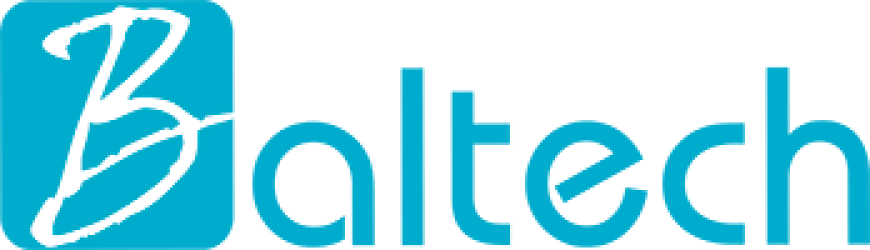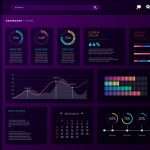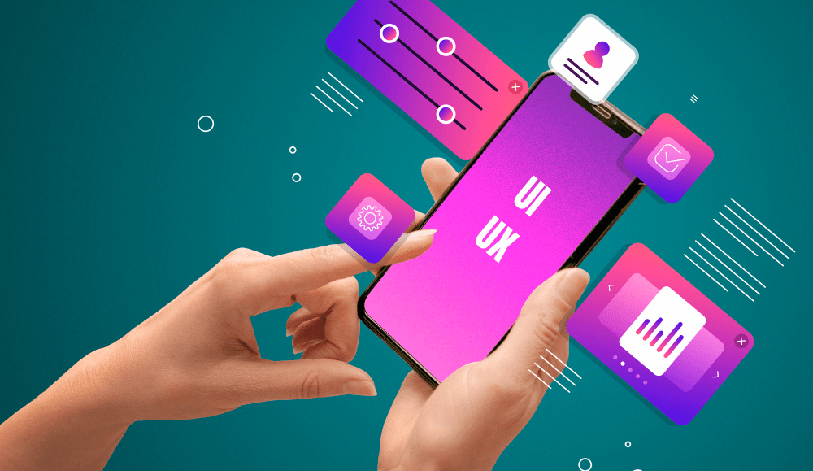
Dark Mode Design: Challenges and Best Practices
Dark mode has become one of the most popular trends in user interface (UI) design, offering an aesthetically pleasing alternative to the traditional light-themed interface. With major operating systems, apps, and websites now providing a dark mode option, users are increasingly expecting this feature as a standard. However, designing for dark mode is not as simple as flipping colors from light to dark. It requires thoughtful design considerations to ensure usability, readability, and a visually appealing experience.
In this blog, we’ll explore the challenges of designing for dark mode and share best practices to create effective, user-friendly dark mode interfaces.
Hire a UI/UX Developer
What is Dark Mode and Why is it Popular?
Dark mode, also known as “night mode,” is a display setting where the background is dark, typically black or dark gray, and the text is light, often white or light gray. This is a reversal of the traditional light mode where dark text is displayed on a light background.
Dark mode is popular for several reasons:
- Visual Comfort: Dark mode is easier on the eyes, particularly in low-light environments. It reduces the amount of bright light emitted by screens, helping to minimize eye strain, especially during nighttime usage.
- Battery Saving: On devices with OLED screens, dark mode can help save battery life. Since OLED screens turn off pixels to display black, dark mode reduces power consumption.
- Aesthetics: Many users simply prefer the look of dark mode. It can give a modern, sleek, and professional feel to apps and websites.
Challenges of Designing for Dark Mode
Despite its benefits, dark mode presents a unique set of challenges. If not designed carefully, dark mode can lead to usability issues, poor readability, and eye strain. Here are some of the key challenges designers face:
-
Contrast and Readability
-
Color Perception
-
Visual Hierarchy
-
Overexposure and Glare
-
Inconsistent Application
One of the most significant challenges in dark mode design is ensuring proper contrast between text and background elements. While light-on-dark text can look clean, if the contrast is too low, it becomes difficult to read, leading to eye strain. Conversely, if the contrast is too high (for instance, pure white text on a pure black background), it can create a harsh visual experience.
Challenge: Finding the perfect balance between contrast and readability without causing discomfort.
Colors behave differently on dark backgrounds than they do on light ones. Bright colors can become oversaturated and jarring on a dark background, while muted colors may appear washed out or difficult to distinguish.
Challenge: Adapting the color palette for dark mode without losing brand identity or visual appeal.
In light mode, using shadows, gradients, and bright colors helps establish a clear visual hierarchy. However, these techniques don’t always translate well to dark mode. Shadows, for example, are less visible against dark backgrounds, making it harder to create depth and separate elements.
Challenge: Establishing clear visual hierarchy and element differentiation in dark mode without relying on traditional design cues like shadows.
Bright elements on a dark background can cause overexposure, creating a glaring effect that disrupts the user experience. This is especially common with buttons, icons, or large text that are too bright in dark mode.
Challenge: Reducing glare while maintaining visual clarity for important UI elements.
Many dark mode designs fail because they don’t apply dark mode consistently throughout the interface. This can happen when only parts of an app or website are designed in dark mode while other elements retain their light mode properties, creating a disjointed experience.
Challenge: Ensuring consistency in dark mode implementation across all parts of the UI, including text, backgrounds, icons, and controls.
Best Practices for Dark Mode Design
To overcome the challenges of dark mode, designers must follow best practices that ensure usability, readability, and visual harmony. Here are some key guidelines for designing effective dark mode interfaces:
-
Choose the Right Background Color
-
Optimize Text Contrast
-
Use Desaturated or Muted Colors
-
Establish a Clear Visual Hierarchy
-
Reduce the Use of Shadows
-
Pay Attention to Images and Illustrations
-
Provide Clear Feedback for Interactive Elements
-
Test in Different Lighting Conditions
-
Allow Users to Toggle Easily Between Modes
While pure black (#000000) may seem like the obvious choice for a dark mode background, it’s usually too harsh. Instead, opt for dark shades of gray (e.g., #121212 or #181818). These darker shades are easier on the eyes and provide better contrast with text and UI elements.
Tip: Use a very dark gray instead of pure black for the background to reduce eye strain and glare.
For text in dark mode, avoid using pure white (#FFFFFF), as it can create excessive contrast and strain the eyes. Instead, use lighter shades of gray (e.g., #E0E0E0 or #B0B0B0) to soften the contrast without sacrificing readability.
Tip: Aim for a contrast ratio between 4.5:1 and 7:1 for body text, as recommended by the Web Content Accessibility Guidelines (WCAG).
Colors tend to look more intense on dark backgrounds, so avoid using fully saturated colors. Instead, opt for muted or desaturated versions of your primary color palette. This approach helps maintain a softer, more balanced look in dark mode while still ensuring elements like buttons and links stand out.
Tip: Test your color choices in dark mode and adjust their saturation to avoid creating an overwhelming or visually jarring experience.
Since shadows are less effective in dark mode, consider using alternative methods to create a visual hierarchy and depth. Use lighter or brighter colors for foreground elements and darker shades for background elements. Gradients, subtle borders, and contrasting colors can also help separate layers of content.
Tip: Utilize varying levels of brightness to indicate hierarchy, such as making primary buttons lighter and secondary elements darker.
In light mode, shadows help indicate elevation and layering. In dark mode, however, shadows may be barely visible against the dark background. Instead of relying on shadows, consider using subtle highlights, glows, or border contrasts to indicate depth.
Tip: If shadows are necessary, use very soft, subtle shadows with low opacity to avoid harshness in dark mode.
Images and illustrations can be tricky in dark mode, especially if they were designed for light backgrounds. Dark mode can cause color distortions or loss of detail in images. Ensure that your images work well in both modes, or create dark mode-specific assets if needed.
Tip: Use transparent PNGs for images and ensure logos and icons don’t lose visibility or contrast against dark backgrounds.
In dark mode, interactive elements like buttons, icons, and links need to stand out without being overly bright. Use clear states (e.g., hover, focus, active) and consider color, opacity, or slight animations to signal interactivity.
Tip: Use brighter shades or subtle glowing effects to highlight interactive elements, but ensure they’re not too bright or distracting.
Dark mode is often used in low-light environments, but it may also be used during the day. Testing your dark mode design in various lighting conditions helps ensure it works well under different circumstances. For instance, a design that looks great in a dark room might feel too dim in a bright environment.
Tip: Test your dark mode design in both light and dark environments to ensure a smooth and comfortable experience across the board.
A successful dark mode implementation should provide users with an easy way to switch between light and dark modes. This gives users control over their preferred experience based on their environment and comfort. Make sure the toggle is easy to find and accessible from any part of the application.
Tip: Sync dark mode with system preferences when possible, allowing users to automatically switch between modes based on their device’s settings.
Conclusion:
Dark mode is more than just an aesthetic choice—it offers an opportunity to improve user experience, especially in low-light environments. However, designing a successful dark mode requires careful consideration of contrast, color behavior, and visual hierarchy. By adhering to best practices and testing designs under various conditions, designers can create dark mode interfaces that are both visually appealing and user-friendly.
While dark mode poses unique challenges, it also offers the potential for increased user satisfaction and engagement. By providing a well-executed dark mode, you’re not only keeping up with user preferences but also enhancing your product’s accessibility, reducing eye strain, and potentially extending battery life on OLED devices. Ultimately, thoughtful dark mode design contributes to a more inclusive and comfortable digital experience for all users.