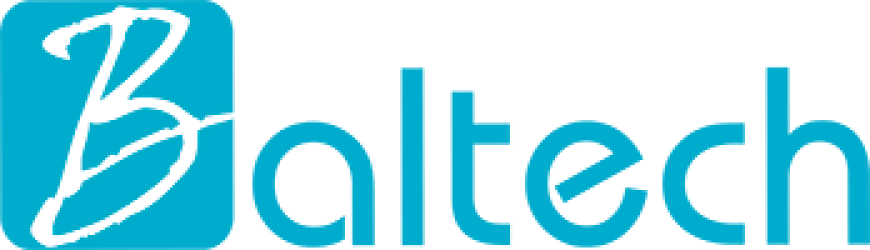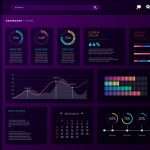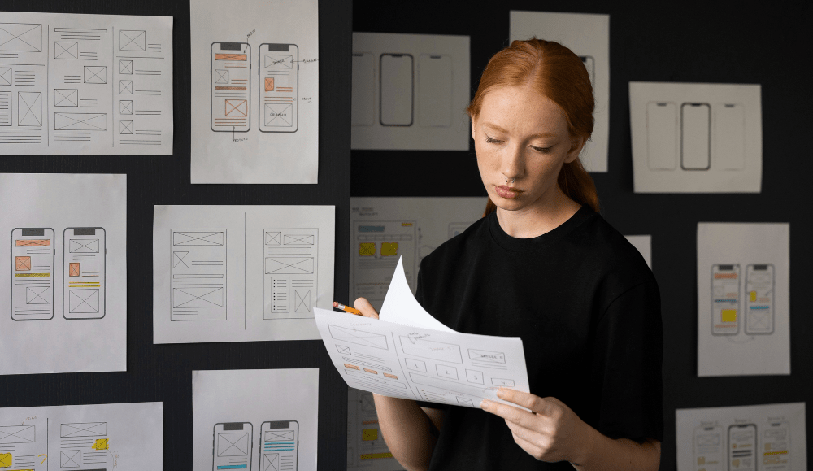
In today’s digital age, creating software that is accessible to everyone is not just a nice-to-have—it’s a necessity. With millions of people around the world living with disabilities, designing for accessibility ensures that your digital products and services are usable by the widest range of individuals. Accessibility is more than just accommodating screen readers or offering alternative text for images; it’s about creating inclusive user experiences that benefit everyone.
Hire a UI/UX Developer
Why Accessibility Matters
According to the World Health Organization, over 1 billion people worldwide experience some form of disability. Disabilities come in many forms—visual, auditory, cognitive, and physical—and can impact how individuals interact with digital products. Designing with accessibility in mind ensures that users with disabilities can access and interact with content in ways that suit their needs.
Legal Considerations:
In many regions, such as the U.S., U.K., and European Union, accessibility is not just an ethical obligation but a legal one. Laws like the Americans with Disabilities Act (ADA) and Web Content Accessibility Guidelines (WCAG) establish standards for digital accessibility. Failing to meet these standards can result in lawsuits, fines, and reputational damage.
User Experience:
Beyond legal and moral obligations, accessible design improves overall user experience. By creating a more flexible, intuitive design, you make your product easier to use for everyone, including people with temporary impairments like a broken arm or a noisy environment.
Key Principles of Accessible Design
Accessible design can be broken down into several core principles. Understanding and applying these will ensure your digital product is inclusive and functional for all users.
Perceivable
- Users must be able to perceive the information being presented, regardless of the medium.
- Examples:
- Text Alternatives: Provide text descriptions for non-text content like images, icons, or charts.
- Flexible Text: Allow users to adjust text size and ensure that text remains readable at various zoom levels.
- Contrast: Ensure sufficient contrast between text and background to make content legible for users with visual impairments.
Operable
- Users must be able to navigate and interact with the interface, regardless of their method of input.
- Examples:
- Keyboard Accessibility: Ensure all functions of the site can be operated using a keyboard alone, as some users may be unable to use a mouse.
- Clear Navigation: Provide easy-to-follow navigation menus and clear, consistent layouts so that users with cognitive disabilities or screen readers can easily browse the interface.
- Time Controls: Offer options to extend or disable time limits for users who may require additional time to complete tasks.
Understandable
- Users must be able to understand both the information and the interface.
- Examples:
- Simple Language: Use clear, concise language free of jargon or overly complex terms. This aids users with cognitive disabilities and makes content easier to scan for all users.
- Consistent UI: Keep interface elements consistent across the site or application to avoid confusion and improve usability.
- Error Prevention and Suggestions: For forms and input fields, provide suggestions or warnings before submitting, and offer easy-to-understand error messages to guide users toward correction.
Robust
- Content must be robust enough that it can be reliably interpreted by a variety of user agents, including assistive technologies.
- Examples:
- Semantic HTML: Use proper HTML structure (e.g., header tags, list elements, buttons) to ensure assistive technologies like screen readers can interpret the content.
- Compatibility with Assistive Technologies: Test your product across various devices and assistive technologies to ensure compatibility, especially with screen readers, voice commands, or switch controls.
Accessible Color Schemes
- Ensure that your color palette is designed with users who have color blindness or visual impairments in mind. Use a contrast ratio of at least 4.5:1 for normal text and 3:1 for larger text, as per WCAG guidelines. Tools like the Contrast Checker can help ensure your design meets these standards.
- Avoid relying on color alone to convey meaning. For instance, don’t just color error messages red—also include a clear text label like “Error: Invalid input.”
Scalable Text
- Use relative units like percentages or em for font sizes instead of fixed units like pixels to allow text to scale based on user preferences. Ensure your layout doesn’t break or become unusable when zoomed in at 200%—a common user adjustment for people with low vision.
Alternative Text and ARIA Labels
- Include descriptive alt text for all images, especially those conveying important information. For interactive elements like buttons or icons, use ARIA (Accessible Rich Internet Applications) labels to provide context about their function for screen readers.
- Example: A “Submit” button should include a clear ARIA label like aria-label=”Submit form” to ensure that users relying on assistive technologies understand its purpose.
Responsive and Mobile-First Design
- Mobile users, particularly those using accessibility tools, face unique challenges. Ensure your design is responsive, and pay attention to touch targets—make sure buttons and clickable areas are large enough to be easily tapped by users with limited mobility.
Keyboard Navigation
- Make sure that every interactive element (links, buttons, forms) can be accessed via keyboard. This is crucial for users with motor disabilities who may not be able to use a mouse. Ensure that focus states are visible and clearly marked as users tab through content.
Forms and Input Fields
- Label all form elements clearly, with instructions and error messages that are easy to understand. Group related fields together to improve clarity. Use clear focus indicators to highlight active fields.
- Additionally, enable autofill and input masks (e.g., for dates or phone numbers) to reduce cognitive load.
Multimedia Accessibility
- Provide captions and transcripts for all video content. For audio content, offer transcripts. Ensure that interactive media like video players are keyboard navigable.
- For live content, provide real-time captions or alternative media formats when possible.
- WAVE (Web Accessibility Evaluation Tool): Identifies accessibility issues in web content.
- Axe Accessibility: A browser extension that runs accessibility tests directly in Chrome or Firefox.
- Color Contrast Analyzer: Helps ensure text and background colors have sufficient contrast.
- Screen Readers (e.g., NVDA, VoiceOver): Testing your design using screen readers gives you firsthand insight into how users with visual impairments experience your content.
Best Practices for Designing Accessible User Interfaces
While understanding the principles of accessibility is critical, translating those into practice requires thoughtful design choices and the use of appropriate tools. Below are actionable best practices to ensure that accessibility is built into your design process.
Tools and Resources for Testing Accessibility
There are a variety of tools available to help you evaluate the accessibility of your digital products:
Conclusion: Accessibility as a Continuous Process
Designing for accessibility is not a one-time task but an ongoing commitment. Accessibility should be integrated from the earliest stages of design and maintained throughout the product’s lifecycle. Regularly test your software with real users who have disabilities, and be open to feedback and iteration.
By designing with accessibility in mind, you not only comply with legal standards but also foster an inclusive environment where all users, regardless of their abilities, can engage with your content. When accessibility is at the core of your design process, everyone benefits from a more usable, inclusive, and impactful user experience.